Touch Control for Ableton Live
Remove Creative Barriers
Think less about software and more about music
Speed up your workflow and create naturally and more fluidly using Yeco's multi-touch interface. Treat Live more like an instrument than a piece of software
Deep Integration with Live
All of Live at your fingertips
Yeco sucks in all your set information directly from Live in real time. You have access to the complete session view and all its functions, plus seamless BROWSER integration and access to all of Live's DEVICE parameters.
The Complete Touch Solution for Ableton Live
Designed for fast, reliable, seamless control
Expressive MIDI controllers for a natural workflow
Compatible with both Windows and macOS
Whatever your desired workflow YECO will work with you to get the most out of your Live Set
Hardware and Software in Perfect Unison
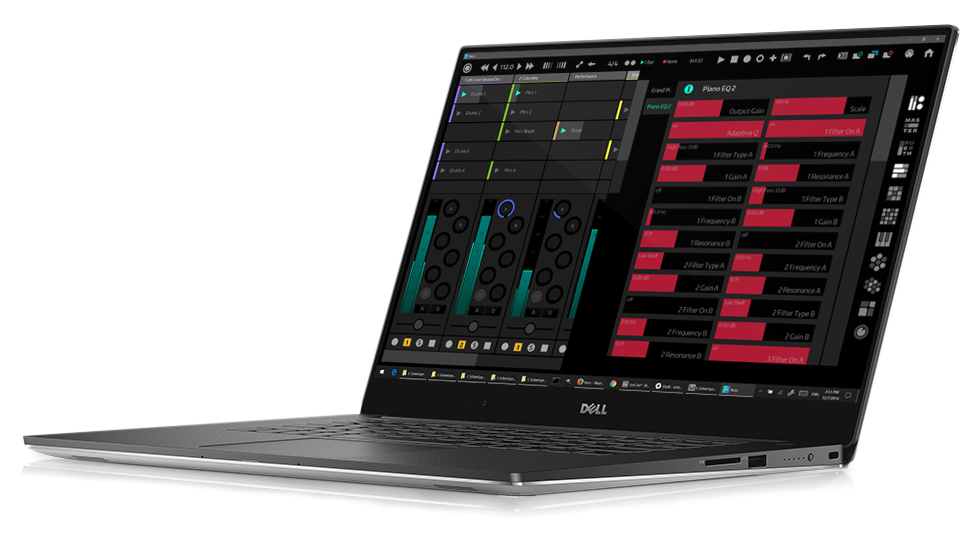

Perfect for Performance
Easily trigger the named and colored clips on our intuitive clip grid. Record beats and melodies with the velocity sensitive MIDI touch controllers.
Manipulate or fine tune your sound with the dedicated device controls. Rest assured that all parameters of your live set are just a touch away.
'...simply put, this is the first Live controller that understands the power and potential of the desktop touch screen.'
Robin Vincent - Gearnews
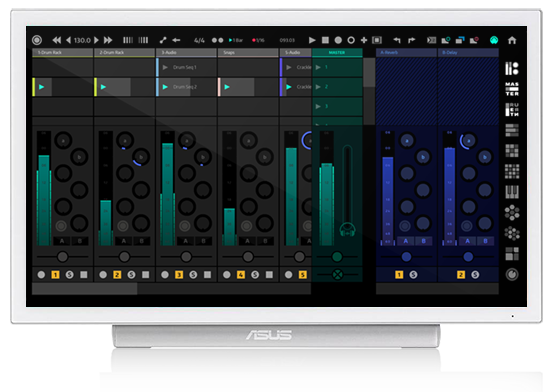

Sketch out ideas with the KEYS and PADS, record your ideas into clips on the CLIPGRID, then trigger the clips to arrange your song.
Add new effects and instruments using the BROWSER, then fine tune your levels, sends and positions using the MIXER.
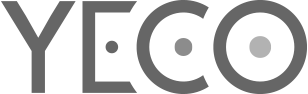
Take the Studio With You
Music production on one device
Using Yeco on a touchscreen laptop can allow you to reduce your entire setup to one device for creating music on the go.
Available for Windows and macOs

Full Feature Set
Session View
Yeco displays the session view from Live including the clip grid, tracks, scenes, master and returns. It displays clip names, colours, playing positions. You can launch clips and scenes - add, duplicate and delete clips and tracks all from Yeco.
Toolbar
This is always present at the top of the window. You have controls for tempo, automation, time signature, metronome, quantisation and transport as well as undo & redo, clip editing controls, MIDI output selector and Yeco home button.
Mixer
Yeco has mixer controls for all tracks including the master and returns. There is a large fader for controlling levels with precision, accurate metering; plus controls for pan, sends, crossfade assign and crossfader. Each track also has controls for arm, solo, mute and stop.
Browser
Yeco 1.1 has access to Live’s browser which allows you to load instruments, effects and plugins directly from Yeco
Devices
Yeco gives you access to all parameters of Live’s devices.
MIDI Touch Controllers
Chords
The Chords feature is present on the Drumpads, 8x8 Pad Grid, Keyboard and Hex Controllers. It allows you to assign chords to individual keys. This can significantly speed up your workflow and allow you to experiment
Drumpads
Yeco’s pad controller displays pad names directly from Live. Each pad has positional velocity control which allows you to easily control the dynamics of your beats, chord progressions and melodies. You can set the direction of the control axis and also turn this feature off to set an absolute velocity for each pad. You can also choose the MIDI output channel and toggle sliding from pad to pad.
8x8 Pad Grid
This pad controller has all the features of the drumpads but laid out in an 8x8 pad configuration which is very convenient for packs of 64 samples etc
Keyboard
The MIDI keyboard also has position velocity control on a toggle. It has large and small key modes, pitch and modulation controls, plus the slide toggle present on the pad controller. The keyboard has a channel pressure function which adds aftertouch controlled by sliding your finger up and down along the vertical axis. It also has assignable MIDI sliders, buttons and toggles plus access to rack controls.
Hex Controller : Single and Double
The Hex Controller uses an isomorphic keyboard arranged in a harmonic table note layout. The main feature of this layout is that you can learn one chord or scale pattern and transpose it to any key or octave by simply moving the pattern elsewhere on the grid. It has all the features of the pad controller and can be enabled in two different sizes. Read a more in-depth description and download a chord chart here
MIDI Control Panel
This Panel consists of 56 independent, assignable MIDI control elements including: sliders, knobs,
buttons & toggles
XY Pads
Four very large XY pads for simultaneous dual parameter control with extreme precision.
System Requirements
Windows 8 +
macOs or OS X 10.10 (Yosemite) +
Mac users must install additional drivers in order to enable a touchscreen to work with their system. You can read more about that topic here
You must have Ableton Live 9 +
You must have a touch screen
Graphics cards must support OpenGL 2.0
You must have 100mb of free hard disk space
We recommend a processor equivalent to at least an Intel Core i3, however we cannot test with every configuration. If you are unsure, please download our demo version to test with. It is available here or by clicking Demo in the menu above.
If you are a Windows user you will also need to install a virtual MIDI driver. Learn more here