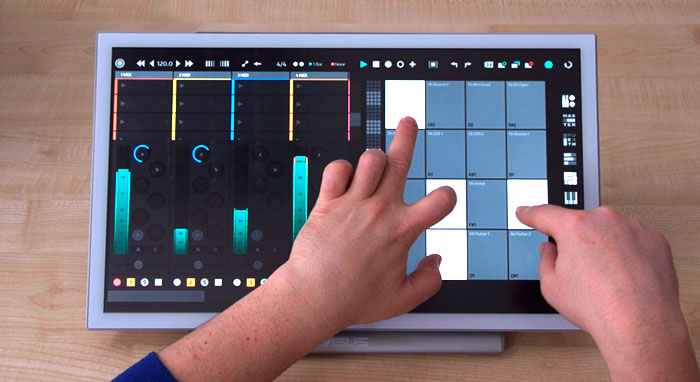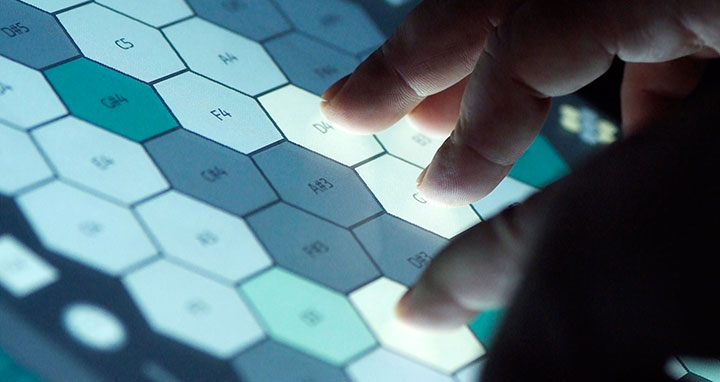1471521600000
Different Strokes; A Touchscreen Review
Acer T27HL vs. Asus PT201Q vs. MS Surface Book People are always asking us which touchscreen they should buy and we’re very reluctant to answer that question because there is such variety in the price and type of touchscreens available today. Also there is no ‘perfect’ touchscreen for making music. Like everything else involving gear, it is a balance of needs and budget. Here in the Yeco office we have three very different touch displays with different strengths and weaknesses. We’re going to go through them one by one to give you an idea of the variety that’s available and what kind of features are out there. Acer T27HL27”, 1080p, 10ms, Price on Amazon £442 - €510 - $575This is a large, sturdy display with a glossy finish. Pros:Very easy to see and touch the various elementsForgiving if you fudge a touch or twoLarge monitor is great for all your other work tooRelatively affordable Cons:Larger screen means slightly higher latency as the signal has farther to travelHeavy and difficult to transportGlossy screen smudges easily and needs more cleaning Asus PT201Q19”, 1080p,<10ms latency, Price on Amazon £700 - €812 - $920 Pros:Compact and light, easily transportableMatte finish screen is very smooth and does not mark easilyHigh quality aluminium constructionHas a stylus included fro media workVery low latency Cons:Quite expensive MS Surface Book13.5”, 3000x2000dpi, <10ms latency. Now before we start obviously the big difference here is that the Surface Book is a 2 in 1 laptop and the others are touch monitors but its what we have in the office so here goes. Pros:Vey high resolutionVery low touch latency3:2 aspect is much better for working (worse for movies though)PortabilityStylus is very handy Cons:Screen and bezel seem to be dirt magnetsPricey* *More clearly has to be said here because the Surface Book is a powerful laptop with a detachable touchscreen. Compared to buying a high-end laptop or desktop with a separate touchscreen then its actually good value. But if you already have a good machine then it's probably a bridge too far. It is a serious piece of kit and really it doesn’t compare to the other two but it is relevant to bring up touch laptops in this conversation as we think they’ll become more and more popular as times goes by for a variety of reasons. Read our other blog on the subject http://yeco.io/mobileproduction.html